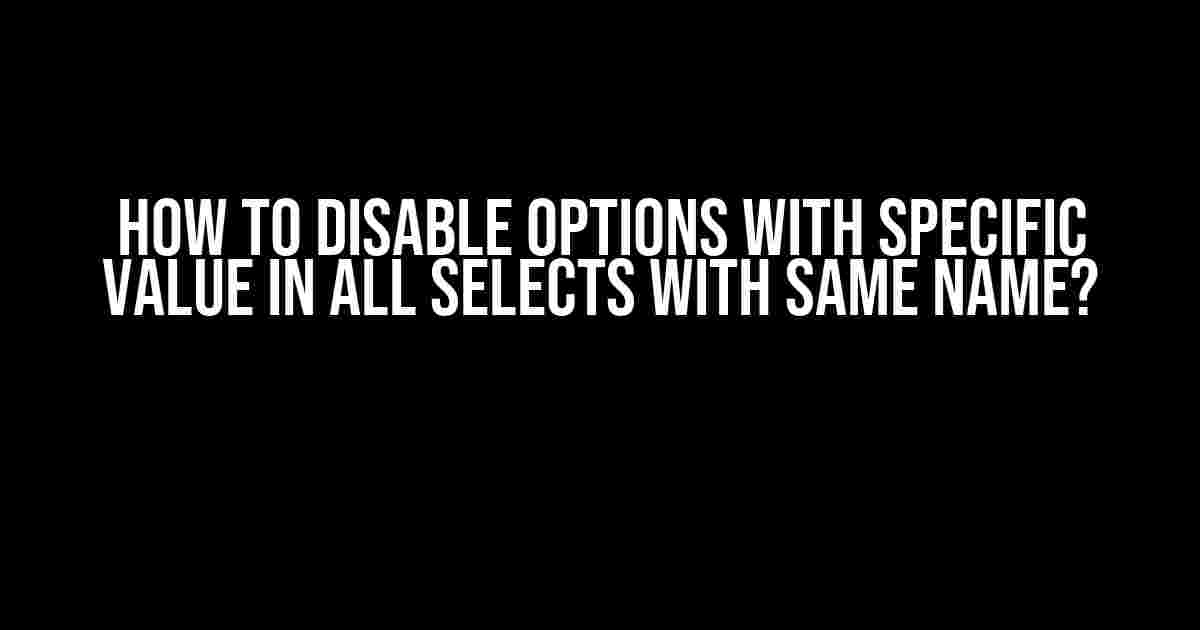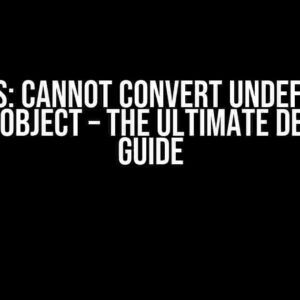Have you ever encountered a situation where you need to disable options with a specific value in all selects that share the same name? It’s a common issue, especially when working with forms that have multiple dropdowns with the same name. In this article, we’ll explore the easiest and most efficient way to achieve this using JavaScript and jQuery.
Understanding the Problem
Let’s say you have a form with multiple selects, each with the same name “colors”. You want to disable all options with the value “red” in all selects with the name “colors”. Here’s an example:
<select name="colors"> <option value="red">Red</option> <option value="blue">Blue</option> <option value="green">Green</option> </select> <select name="colors"> <option value="red">Red</option> <option value="yellow">Yellow</option> <option value="orange">Orange</option> </select> <select name="colors"> <option value="red">Red</option> <option value="purple">Purple</option> <option value="pink">Pink</option> </select>
The Solution
To disable all options with the value “red” in all selects with the name “colors”, you can use the following jQuery code:
<script>
$(document).ready(function() {
$('select[name="colors"] option[value="red"]').prop('disabled', true);
});
</script>
This code uses the jQuery selector `$(‘select[name=”colors”] option[value=”red”]’)` to target all options with the value “red” in all selects with the name “colors”. The `.prop(‘disabled’, true)` method then disables these options.
How it Works
The jQuery selector `$(‘select[name=”colors”] option[value=”red”]’)` consists of three parts:
- `select[name=”colors”]`: This targets all selects with the name “colors”.
- `option[value=”red”]`: This targets all options with the value “red” within the selected selects.
The `.prop(‘disabled’, true)` method then disables these options by setting their `disabled` property to `true`.
Alternative Solutions
If you don’t want to use jQuery, you can use vanilla JavaScript to achieve the same result:
<script>
document.addEventListener('DOMContentLoaded', function() {
var selects = document.querySelectorAll('select[name="colors"]');
Array.prototype.forEach.call(selects, function(select) {
var options = select.querySelectorAll('option[value="red"]');
Array.prototype.forEach.call(options, function(option) {
option.disabled = true;
});
});
});
</script>
This code uses the `document.querySelectorAll` method to target all selects with the name “colors” and then loops through each select to find the options with the value “red”. It then disables these options by setting their `disabled` property to `true`.
Dynamic Form Elements
If your form elements are generated dynamically, you may need to adjust the code to accommodate this. For example, if you’re using a JavaScript library like jQuery UI to create your form elements, you may need to use a different approach:
<script>
$(document).on('change', 'select[name="colors"]', function() {
$('option[value="red"]', this).prop('disabled', true);
});
</script>
This code uses the `.on` method to attach an event listener to the `change` event of all selects with the name “colors”. When the event is triggered, it targets the options with the value “red” within the current select and disables them.
Common Issues
When working with dynamic form elements, you may encounter issues with the code not targeting the correct elements. Here are some common issues and their solutions:
| Issue | Solution |
|---|---|
| The code only targets the first select with the name “colors”. | Use `$(‘select[name=”colors”]’).each()` instead of `$(‘select[name=”colors”]’).prop()` to loop through each select individually. |
| The code doesn’t work with dynamically generated form elements. | Use `$(document).on(‘change’, ‘select[name=”colors”]’, function(){…})` to attach an event listener to the `change` event of all selects with the name “colors”. |
| The code targets all options with the value “red”, including those that are already disabled. | Use `$(‘select[name=”colors”] option[value=”red”]:not(:disabled)’)` to target only the options with the value “red” that are not already disabled. |
Conclusion
Disabling options with a specific value in all selects with the same name is a common requirement in form development. By using jQuery or vanilla JavaScript, you can easily achieve this with a few lines of code. Remember to adjust the code according to your specific needs, especially when working with dynamic form elements.
With this article, you should now be able to disable options with a specific value in all selects with the same name with ease. If you have any further questions or need more assistance, feel free to ask!
Thanks for reading, and happy coding!
Frequently Asked Question
Ever wondered how to disable options with a specific value in all selects with the same name? Well, you’re in luck! We’ve got the answers to get you out of this pickle.
How do I target all selects with the same name?
You can use the `querySelectorAll` method to target all selects with the same name. For example, if your selects have the name “mySelect”, you can use `document.querySelectorAll(“select[name=’mySelect’]”)`. This will return a NodeList of all selects with that name.
How do I loop through the selects and disable the options with a specific value?
You can use a `for…of` loop to iterate through the NodeList of selects. For each select, you can then use a `for…of` loop to iterate through the options, and disable the ones with the specific value. For example:
“`
const selects = document.querySelectorAll(“select[name=’mySelect’]”);
for (const select of selects) {
for (const option of select.options) {
if (option.value === ‘specificValue’) {
option.disabled = true;
}
}
}
“`
This code will disable all options with the value “specificValue” in all selects with the name “mySelect”.
Can I use jQuery to achieve this?
Yes, you can use jQuery to target the selects and disable the options with a specific value. Here’s an example:
“`
$(“select[name=’mySelect’] option[value=’specificValue’]”).prop(“disabled”, true);
“`
This code uses jQuery’s `$(“selector”)` syntax to target the options with the specific value, and then uses the `prop()` method to disable them.
What if I want to disable options with multiple values?
You can modify the code to check for multiple values by using an array of values and the `includes()` method. For example:
“`
const valuesToDisable = [‘value1’, ‘value2’, ‘value3′];
const selects = document.querySelectorAll(“select[name=’mySelect’]”);
for (const select of selects) {
for (const option of select.options) {
if (valuesToDisable.includes(option.value)) {
option.disabled = true;
}
}
}
“`
This code will disable all options with values that are included in the `valuesToDisable` array.
Can I dynamically add or remove options from the selects after disabling them?
Yes, you can dynamically add or remove options from the selects even after disabling them. However, keep in mind that if you add new options with values that were previously disabled, they will still be disabled. If you want to enable them, you’ll need to re-enable them explicitly.
Also, if you remove options that were disabled, they will be removed from the select, but if you add them back later, they will still be disabled. To avoid this, you can re-disable them after adding them back.
It’s always a good idea to re-run the disabling code after making changes to the options to ensure that the desired state is maintained.